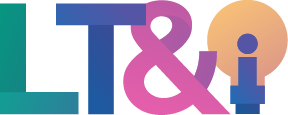The following drop downs highlight common technologies that the Learning Technology & Innovation team supports that can be used to achieve certain functions.
Note: When introducing a new technology for the first time, consider using it for a low stakes activity to help build confidence with the technology.
Sharing course content online
Moodle Resources
Moodle is the Learning Management System (LMS) used at TRU. Moodle is the primary virtual space where you can manage your course, and where students can engage in asynchronous discussions, submit or attempt online assessments, view their grades, and access digital resources. Moodle has a variety of resource types that you can select from, depending on what type of resource you are wanting to share and how you are wanting to organize your virtual space. Here are a few of the most common resource types:
- Files
The file resource enables a teacher to provide a file (Word, Excel, PDF, PowerPoint etc.) as an individual course resource. Where possible, the file will be displayed within the course interface; otherwise students will be prompted to download it. This might include uploading your course syllabus, presentation files, or a course reading. - Folders
The folder resource enables a teacher to display a number of related files inside a single folder, reducing scrolling on the course page. - URLs
The URL module enables a teacher to provide a web link as a course resource. Anything that is freely available online, such as documents or images, can be linked to; the URL doesn’t have to be the home page of a website. There are a number of display options for the URL, such as embedded or opening in a new window. Note that URLs can also be added to any other resource or activity type by adding a hyperlink through the text editor. - Pages
The page resource enables a teacher to create a web page resource within Moodle using the text editor. A page can display text, images, sound, video, web links and embedded code. Advantages of using the Page resource rather than the File resource include the resource being more accessible (for example to users of mobile devices) and easier to update. For large amounts of content, it’s recommended that a Book is used rather than a Page. - Books
The book module enables a teacher to create a multi-page resource in a book-like format, with chapters and subchapters. Books can contain media files as well as text and are useful for displaying lengthy passages of information which can be broken down into sections. - Text & Media Area
The Text and Media Area enables you to display text and multimedia directly on the course page. You can use a Text and Media Area to:
– Split up a long list of course activities with a subheading or an image
– Display an embedded video directly on the course page
– Add a short description to a course section
Kaltura
Kaltura is a media platform used for creating, storing, editing, and sharing multimedia content. It is integrated directly in Moodle, meaning you can record or upload videos to share with your students directly in Moodle. You can also access Kaltura outside of Moodle at media.tru.ca if you are wanting to record or share videos externally. Students also have access to Kaltura, meaning they can record and share their own videos!
Communicating with students
Moodle Announcements Forum
The best way to ensure that your students receive your communications is by utilizing the Announcements forum included in all Moodle courses. Messages posted to this forum will be visible within the course, and an email copy is automatically sent to all students after a 45 minute delay. All students are automatically forced to subscribe to this forum, guaranteeing they will receive an email copy of your announcements. Note that only teachers can post to the Announcements forum and students are unable to respond, meaning this is ideal for one-way communication with your students.
Engaging students in your synchronous session
BigBlueButton
BigBlueButton is a virtual classroom software that is integrated in Moodle, meaning students can access your virtual meeting space directly in Moodle and your recordings are automatically accessible as well. It can also be accessed outside of Moodle, ideal for hosting guest speakers or virtual office hours. Students also have access to their own BigBlueButton rooms, providing a space for them to meet virtually outside of class time.
BigBlueButton has a number of built-in features to help promote engagement and interaction, including:
- Breakout rooms
- Polling
- Chat
- Shared notes
- Interactive whiteboard
Slido
Slido is an audience engagement tool that can help you add more interaction in your online class sessions through the use of live polling, quizzes, and surveys. We recommend Slido over other polling or quizzing tools due to it’s privacy compliance and availability of support. Contact us learningtech@tru.ca to get set up with a Slido session for the semester!
Co-creation using Shared Documents
You may set a document(s) in Microsoft 365 and set the appropriate sharing settings to allow students to co-create in the document. For example, it may feature some instructions and a blank space to gather ideas or feature a structure that you want students to collaboratively fill in. All faculty and students have access to Microsoft 365. If you prefer working in Google, please contact learningtech@tru.ca to see your options.
Building classroom community amongst students
Moodle Forums
Moodle’s Forum activity can be a great way to build community in your online learning space. Consider providing forums for students to post questions or as an informal discussion space for students to connect (with guidelines for appropriate online etiquette in place).
Assessing learning
Moodle Activities
Moodle has a variety of activity types that can be used to assess students’ learning. Here are a few of the most common activity types:
- Assignments
The assignment activity enables a teacher to communicate tasks, collect work and provide grades and feedback. Students can upload any digital content (files), such as word-processed documents, spreadsheets, or images. Students can submit work individually or as a member of a group. When reviewing assignments, teachers can leave feedback comments and upload files, such as marked-up student submissions, documents with comments or spoken audio feedback. Assignments can be graded using a numerical or custom scale or an advanced grading method such as a rubric. Final grades are recorded in the gradebook. - Kaltura Media Assignment
The Kaltura Media Assignment enables a teacher to create assignments that require students to upload and submit Kaltura videos. Teachers can grade student submissions and provide feedback. Note that students can also submit Kaltura videos through the regular Assignment activity. - Quizzes
The quiz activity enables a teacher to create quizzes comprising questions of various types, including multiple choice, matching, short-answer and numerical. The teacher can allow the quiz to be attempted multiple times, with the questions shuffled or randomly selected from the question bank. A time limit may be set. Each attempt is marked automatically, with the exception of essay questions, and the grade is recorded in the gradebook. The Quiz activity can be used for ungraded practice activities, low-stakes quizzes, or larger course exams. - Forums
The forum activity module enables participants to have asynchronous discussions i.e. discussions that take place over an extended period of time. There are several forum types to choose from, and students can also files, images, and audio or video recordings. Forums are ungraded by default, and must be changed to a graded activity in the forum settings.
References
Centre for Teaching and Learning. (n.d.). Hybrid. University of British Columbia Okanagan. https://ctl.ok.ubc.ca/learningtechnology/delivery-mode-technology-toolkit/hybrid-3/
University of British Columbia. (n.d.). 6.6 Managing workload. Online Teaching Program (CTLT). https://canvas.ubc.ca/courses/52088/pages/6-dot-6-managing-workload?module_item_id=1881747